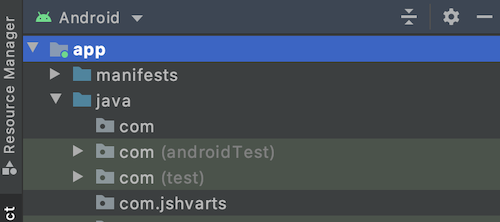Changing Default Android Studio view
June 6, 2020
By default when you create a new project in Android Studio, the project will open in an Android view
Personally, I prefer a Project view as a default in most projects and end up changing to that every time I create a project. Instead of changing the view manually every time, you can change the default. Here is how to do it (this works in the latest Android Studio at the time of writing this (v4.0)).
Open idea.properties.
On my Mac, the location is /Applications/Android Studio.app/Contents/bin/idea.properties and add the following line:
studio.projectview=true
Then relaunch Android Studio and notice that new projects now open in Project view.
Note that if you switch back to Android view for a given project, re-opening this project in Android Studio will open the last known view (Android view in this case).